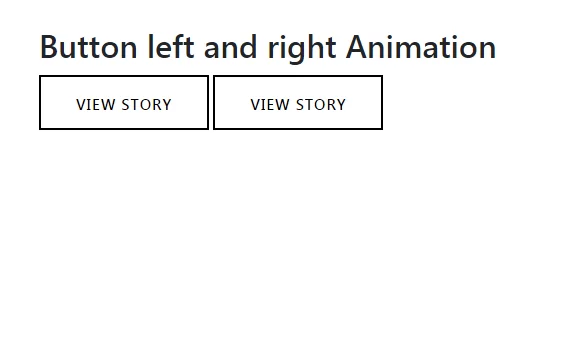
Step 1:Create css file like style.css.
<!DOCTYPE html>
<html lang="en">
<head>
<!-- Required meta tags -->
<title>animaion button</title>
<meta charset="utf-8" />
<meta name="viewport" content="width=device-width, initial-scale=1, shrink-to-fit=no" />
<!-- Bootstrap CSS -->
<link rel="stylesheet" href="https://maxcdn.bootstrapcdn.com/bootstrap/4.0.0/css/bootstrap.min.css">
<link rel="stylesheet" href="https://cdnjs.cloudflare.com/ajax/libs/font-awesome/4.7.0/css/font-awesome.min.css">
<link rel="stylesheet" type="text/css" href="css/style.css" />
<style type="text/css">
button.bs-btn:focus {
outline: 0;
box-shadow: none;
}
button.bs-btn {
position: relative;
display: inline-block;
min-width: 170px;
max-width: 170px;
background: no-repeat;
height: 55px;
font-weight: 600;
font-size: 15px;
letter-spacing: 1px;
border-radius: 0px;
border: 2px solid #000;
text-transform: uppercase;
overflow: hidden;
transition: 0.08s ease-in;
-o-transition: 0.08s ease-in;
-ms-transition: 0.08s ease-in;
-moz-transition: 0.08s ease-in;
-webkit-transition: 0.08s ease-in;
cursor: pointer;
z-index: 1;
margin: 3px 0px;
}
button.bs-btn:after {
content: "View Story";
position: absolute;
width: 100%;
height: 100%;
line-height: 54px;
top: 0;
left: 0;
text-align: center;
-webkit-transition: all 400ms cubic-bezier(0.68, -0.55, 0.265, 1.55);
}
button.bs-btn:before {
content: "Read it →";
height: 100%;
width: 100%;
position: absolute;
color: #383736;
top: 0;
left: -100%;
line-height: 54px;
opacity: 0;
-webkit-transition: all 500ms cubic-bezier(0.68, -0.55, 0.265, 1.55);
}
button.bs-btn:hover {
background: #383736;
}
button.bs-btn:hover:before {
left: 0;
opacity: 1;
color: #fff;
}
button.bs-btn:hover:after {
left: 100%;
opacity: 0;
}
button.bs-btn.right-btn:hover {
background: none;
}
button.bs-btn.right-btn:before {
left: 100%;
color: #383736;
-webkit-transition: all 425ms cubic-bezier(0.68, -0.55, 0.265, 1.55);
}
button.bs-btn.right-btn:hover:before {
left: 0;
}
@media (max-width: 768px) {
button.bs-btn {
min-width: 150px;
max-width: 150px;
}
}
</style>
</head>
<body>
<!-- main content -->
<section class="main-content">
<div class="container my-5">
<h2>Button left and right Animation</h2>
<button class="bs-btn left-btn"> </button>
<button class="bs-btn right-btn"> </button>
</div>
</section>
<!-- main content end -->
<!-- Optional JavaScript -->
<!-- jQuery first, then Popper.js, then Bootstrap JS -->
<script src="https://code.jquery.com/jquery-3.2.1.slim.min.js"></script>
<script src="https://cdnjs.cloudflare.com/ajax/libs/popper.js/1.12.9/umd/popper.min.js"></script>
<script src="https://maxcdn.bootstrapcdn.com/bootstrap/4.0.0/js/bootstrap.min.js"></script>
</body>
</html>